Keeping Your Email Box Organized & Ready for Business
Copyright © Stone Evans, The Home Biz Guy
http://www.PlugInProfitSite.com/main-9336
Learning how to get the most organization from
your email software is very likely the most
important skill you can learn to conduct a
successful online home business.
There are three primary email applications on the
market that folks use to manage their incoming
POP3 email. Those three are:
· Microsoft Outlook Express
· Eudora
· Netscape Mail
In order to get the most from your email
software, there are three key processes that you
should learn. These processes are concerned with
data organization, saving time and email database
management.
SET UP EMAIL FOLDERS
Organization is key to any emails that you intend
to save. Having 2000 emails in one folder is a
sure-fire road map to confusion and lost
communications and information.
You are the best judge as to how to organize your
email into topics that provide an easy method of
retrieval of the information when you need it
most.
Fortunately, the primary email browsers make it
easy to organize your information. By allowing
you to create folders within your email software,
you can file specific emails into folders
dedicated to the topic of the email.
To create new folders:
OUTLOOK EXPRESS: 1. Click File - Folders - New ---
alternatively, you may also right click an item
in the Folder window --- and then type in the
name of your new folder. Highlight the folder
above where you would like your new folder
to be placed, and then click OK.
EUDORA: Click on Mailbox - New --- or right click
on Eudora in the folders window and then click on
New. When the window opens, type in the name of
your new mailbox and click OK. If you want to
create a folder to place other mailboxes into,
click the checkbox before clicking OK.
NETSCAPE MAIL: Click File - New Folder. Then from
the drop-down menu, select the folder that you
wish to be the folder directly above your new
folder, before clicking OK.
FILTERING EMAIL
Email filters are a tool to help you save time
and frustration. Have you ever lost an incoming
email under the deluge of email coming into your
mailbox? With filters, you can direct the
important email or not-so-important email into
certain pre-ordained folders.
As part of the war against spam, most ISP's use
filters every day in an attempt to keep the spam
out of your mailbox. In fact, I even use filters
to sort my incoming mail trying to catch the spam
my ISP missed.
Don’t be fooled into thinking you need some
special software to filter your email. Setting up
filters is actually quite easy.
To setup email filters:
OUTLOOK EXPRESS: Click on Tools - Message Rules -
Mail. A wizard will open to help you create your
new email filters. Just follow the instructions
provided to direct mail based on certain criteria
into certain folders.
EUDORA: Click on Special - Make Filter. Once
again, just follow the instructions in the Filter
wizard.
NETSCAPE MAIL: Click on Edit - Mail Filters. Then
click on New in the wizard. Once you click on
New, you will be taken to a new wizard window.
Follow the instructions here, then when you are
done, click on OK. This will return you to the
first window where you will set up the sorting
order of your filter.
CLEANING AND COMPRESSING YOUR MAIL DATA
This is an important part of your email
management. When you no longer need an email, it
should be deleted. When you first delete an
email, your software will send the email to the
Trash Bin. Your email is not actually deleted
until you first empty your trash bin.
Emptying your trash bin compresses the mailboxes
from where the email was originally filed. This
is absolutely paramount to the protection of your
email data. If you go too long between
compressing your email data, then your email data
could become corrupted and you might need
assistance in recovering your email data.
Even after you have emptied your trash,
Compressing Folders is a recommended step to
prevent other data corruption. Once you
understand that an email does not actually move
from one folder to another until the folder is
compressed, then you can better appreciate this
advice.
As an example, when Email A comes into your main
Inbox, the data connected to Email A appears in
two files. One file contains the header and body
of the email. The other file contains only the
email header information.
When an email is moved from one folder to the
other, only the header information is actually
moved. The body information will not be deleted
from the original folder until which time the
original folder is compressed.
This explains the purpose of emptying the trash
AND compressing folders. If the email was simply
moved from the Inbox to another folder, then
emptying the trash is not enough. The original
placement of the email is not actually removed
from the file that contains the body information
until the message has been designated for
compression.
To empty your trash:
OUTLOOK EXPRESS: Click on Edit - Empty 'Deleted
Items' Folder. To compress the remaining folders,
click on Tools - Options, then click on the tab
for Maintenance. Then click the button that says,
"Clean Up Now". Once the compression is completed,
click OK.
EUDORA: Click Special - Empty Trash. To compress
the remaining items that need compression, then
click on Special - Compact Mailboxes.
NETSCAPE MAIL: Click on File - Empty Trash
Folder. To compress the mailboxes, click on File
- Compress Folders.
I cannot stress enough how important it is that
you utilize the tools for emptying the trash and
compressing the mail folders. Protecting your
email data on a regular basis is good practice
for avoiding disaster in your mailbox.
So many of us rely upon our email software to
keep our online business running smoothly. Once
you master the tools provided in your email
software, your online business will run smoothly
also.
Let me share one important lesson I l've learned
about computer software. One should never be
afraid to try new things. Learning how to get the
most out of your software relies upon your
willingness to dig in and learn how to use it.
Once you learn how to use your software to its
full potential, then your life will be greatly
simplified and your effectiveness will be
dramatically improved.
About The Author:
--------------------------------------------------
Stone Evans Will Personally Build A Money Making
Website Just For You That's 100% Ready To Take
Orders And Pull In Massive Residual Profits Today!
Get All The Exciting Details And Signup Now At:
http://www.PlugInProfitSite.com/main-9336
--------------------------------------------------
NOTE: You have full permission to reprint this
article within your website or newsletter as long
as you leave the article fully intact and include
the "About The Author" resource box. Thanks! :-)


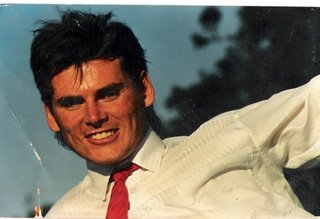




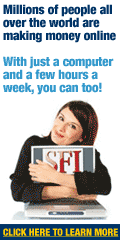
No comments:
Post a Comment